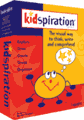 Kidspiration
is a visual learning (concept mapping) software program designed for K-5
learners. (Inspiration is the comparable application for use with older
students.)
Kidspiration
is a visual learning (concept mapping) software program designed for K-5
learners. (Inspiration is the comparable application for use with older
students.)
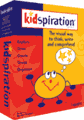 Kidspiration
is a visual learning (concept mapping) software program designed for K-5
learners. (Inspiration is the comparable application for use with older
students.)
Kidspiration
is a visual learning (concept mapping) software program designed for K-5
learners. (Inspiration is the comparable application for use with older
students.)
A free trial download is available.
Kidspiration uses visual learning
techniques to help students:
Brainstorm
Organize
Plan
Create
What is visual learning (concept
mapping)?
Students work with ideas graphically, which helps them see relationships– they can see how ideas are connected, as well as any patterns that may exist. This approach encourages them to clarify and organize their thoughts. It also stimulates and reinforces understanding. Kidspiration helps develop and reinforce emerging literacy skills by showing the connections between words and their meanings as students can switch back and forth between the “picture” and “writing” mode in the Kidspiration program. Students gain confidence in creating stories.
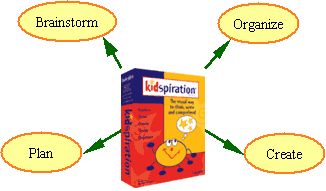
Why visual learning?
Research shows that visual learning is effective in
getting students to understand and retain ideas. It increases the opportunity to
tap additional/alternative learning styles (multiple intelligences).
How can teachers and students personalize
and enhance learning using Kidspiration?
Many resources and examples of the ways to use Kidspiration are available on the web
Activities (K-2, and 3-5) for various curriculum areas are included in the program
Use web images, digital photos, etc.
How easy is it to learn to use
Kidspiration?
Kidspiration is incredibly easy and intuitive to use – easy for kids and easy for teachers.
The software comes packaged with a User’s Guide
An Interactive Demonstration and a Training CD is available
A Kidspiration Lesson Plan Book (utilizing activities that are aligned with standards) is available (extra).
Many free tutorials (including video) are also available on the Internet
Take a quick tour of Kidspiration
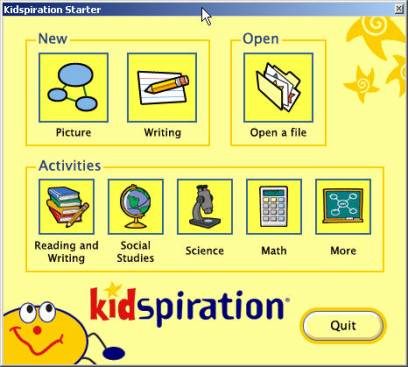
4. Look at Picture mode to get an overview of the workspace
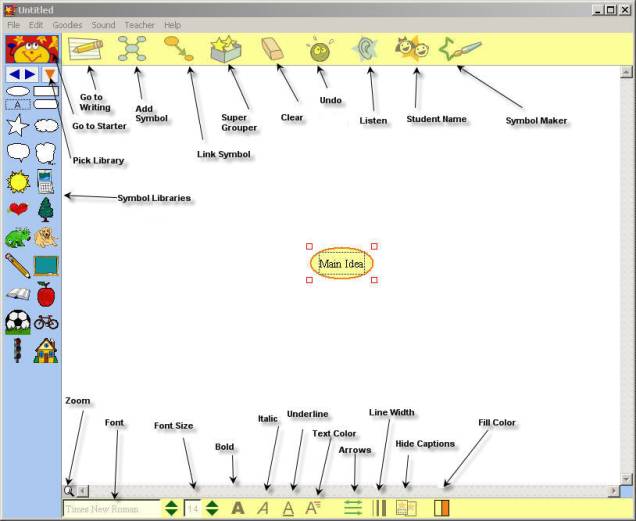
5. Students may drag symbols
from the symbol library to the workspace to link ideas, import a graphic (using
file menu), or create their own symbols with the Symbol Maker
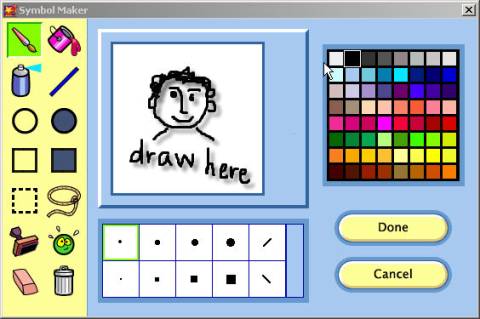
In the Symbol Maker workspace,
learners can draw their own symbols. The drawing tools are similar to those in
other graphic programs and introduce students to those tools in a simplified
environment.
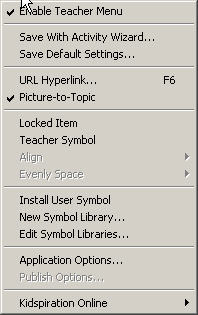
Using the Teacher Menu, teachers may create a new symbol library, edit an existing symbol library, save new teacher created activities, and set preferences for a number of application options.
Example 1. -- Picture Mode to a jpeg:
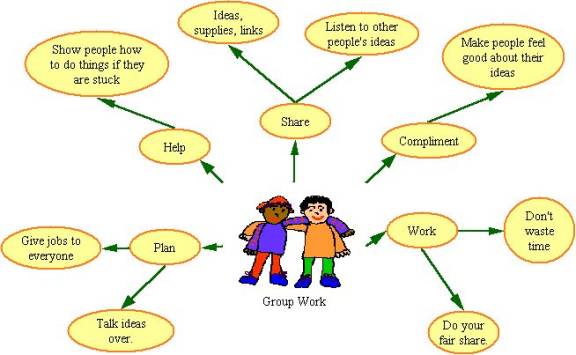
Example 2. -- Writing mode to a Word document:
Group
Work
Plan
Talk
ideas over.
Give
jobs to everyone
Help
Show
people how to do things if they are stuck
Share
Ideas,
supplies, links
Listen
to other people's ideas
Compliment
Make
people feel good about their ideas
Work
Do
your fair share.
Don't waste time
Kidspiration 2 video tutorials (no audio): 1. Starter,
2. Quick Tour, 3. Working in a
Kidspiration Document ,
4. Using the Symbol
Maker, 5. Adding a Hyperlink, 6. Using
the Super Grouper
Note: Save file first, then open -- use Windows
Media Player 9 (wmv media)
10. Additional Web Resources for using Kidspiration -- tutorials, examples, lessons, activities, and tips
© Joel Black 2004
TED510 Class Presentation Resource